Installation Guidance when Purchasing a New SSL Certificate
Internet communications are usually unencrypted, which allows anyone on a hold in the proceed between users' computers and your website, such as online credit card payments, or other important data and information, users’ and the servers are encrypted for safety. Secure Socket Layer known as SSL stands for safety and used widely for securing websites and data transacted being online. When security matters for you and server, organizations usually rely on use of "SSL Certificates" to acknowledge or process the private information from your website and server.
Use the following information on this page to install your SSL Certificate or other sensitive data; you will require a SSL certificate. When the ability to snoop on a system in the trail between users' computers and encrypt the information so third parties cannot read it. We have also included Root Certificates (CA Certificates) for installations that want them.
Find below the information which helps you to install digital SSL Certificate on a website.
Use the following information on this page to install your SSL Certificate or other sensitive data; you will require a SSL certificate. When the ability to snoop on a system in the trail between users' computers and encrypt the information so third parties cannot read it. We have also included Root Certificates (CA Certificates) for installations that want them.
Find below the information which helps you to install digital SSL Certificate on a website.
- Download your certificate from the certificate authority where you purchased it. save it with the extension .txt or .cer and before continuing with the installation of the certificate
- Click Start > Administrative Tools > IIS Manager
- Click the corresponding server name from left menu
- Under Security, double-click Server Certificates in the middle pane
- Click on "Complete Certificate Request." From the Right pane
- Then navigate to .cer or .txt file saved on the desktop and enter the domain name you will reference the certificate as in IIS. This is only displayed to IIS administrators. Then Click "OK."
- Browse to your Server Name > Sites > Your SSL-based site
- From the Right pane, choose Bindings
- In the Site Bindings window, choose Add
- From the Add Site Bindings window, provide the binding type as HTTPS
- Select the SSL certificate that will be used for this site
- Click OK
- Test the if the site is secure by using HTTPS, Stop and start your Web server prior to any testing.
- To verify the SSL certificate installation, use the SSL Certificate Checker.



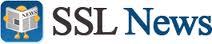













0 comments:
Post a Comment